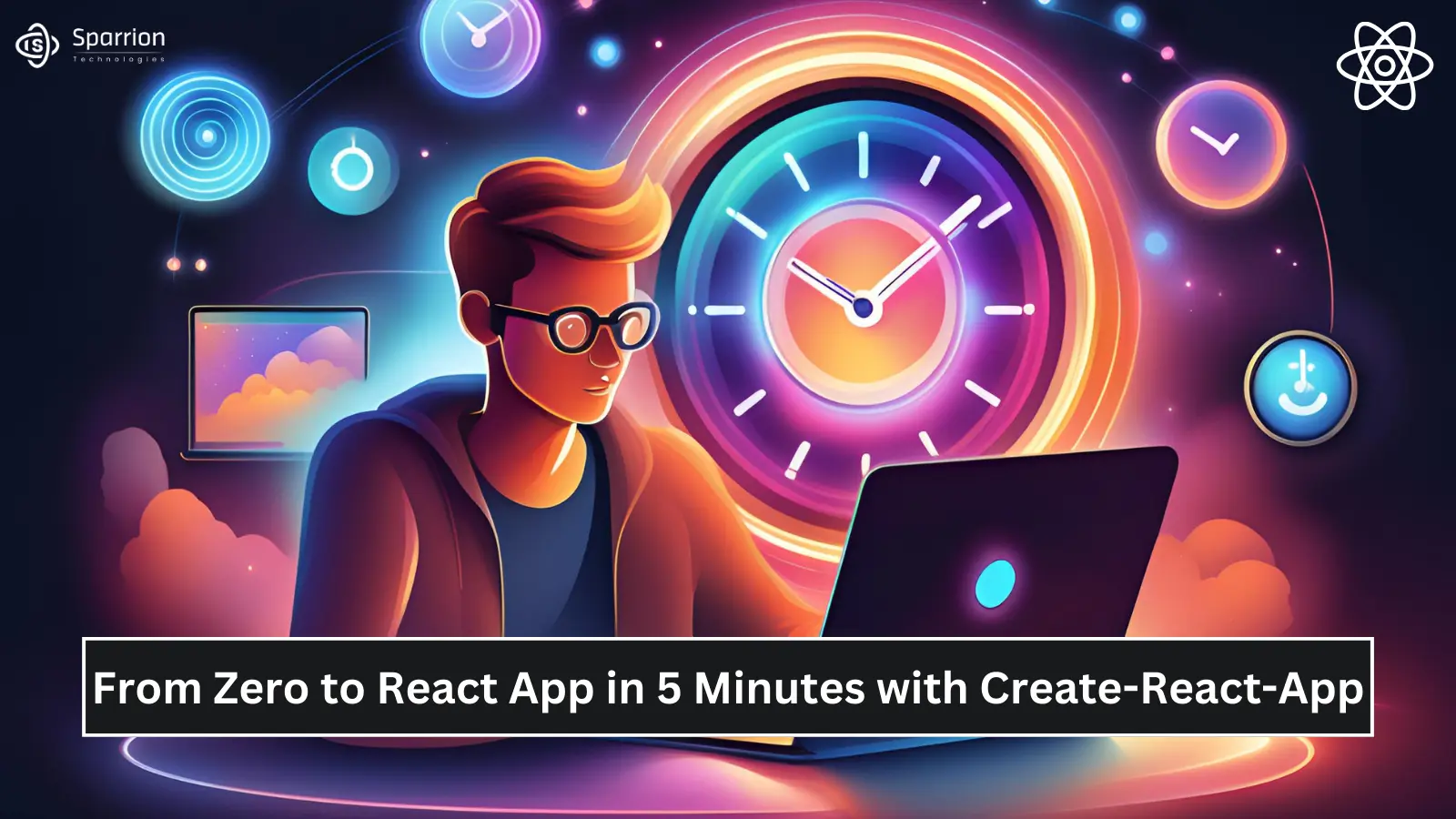
Building a React app from scratch can seem daunting, but with Create-React-App, you can get a new React project up and running in just 5 minutes. This guide will walk you through the process, from installation to creating your first React component. By the end, you'll have a functional React app and a solid understanding of the basics. Follow these steps to go from zero to a React app in no time.
Create-React-App is a popular tool that simplifies the setup of a new React project. It handles the configuration and setup of the development environment, allowing you to focus on writing code. Here are some benefits:
Before you start, make sure you have Node.js and npm (Node Package Manager) installed on your machine. Follow these steps if Node.js is not already installed:
node -v
npm -vYou should see the installed versions of Node.js and npm.
C:\Program Files\nodejs\).export PATH=$PATH:/usr/local/bin/node~/.bashrc, ~/.zshrc) to make it permanent.Once Node.js and npm are installed, you can install Create-React-App globally on your machine. Open your terminal and run the following command:
npm install -g create-react-appWith Create-React-App installed, you can now create a new React project. Navigate to the directory where you want your new project to be and run:
create-react-app my-react-appReplace "my-react-app" with the name you want for your project. This command will set up a new React project with a standard directory structure and essential configurations.
Once the setup is complete, navigate into your new project directory:
cd my-react-appYou can now start the development server to see your new React app in action. Run the following command:
npm startThis will start the development server and open your new React app in your default web browser. You should see a default React welcome page.
Now that your React app is running, let's create your first React component. Open your project in your favorite code editor (e.g., Visual Studio Code) and navigate to the src directory. Create a new file named HelloWorld.js and add the following code:
import React from 'react';
function HelloWorld() {
return (
<div>
<h1>Hello, World!</h1>
</div>
);
}
export default HelloWorld;To use your new HelloWorld component, open the App.js file in the src directory and replace the existing content with the following code:
import React from 'react';
import './App.css';
import HelloWorld from './HelloWorld';
function App() {
return (
<div className="App">
<header className="App-header">
<HelloWorld />
</header>
</div>
);
}
export default App;Save your changes and switch back to your web browser. You should now see "Hello, World!" displayed on the page, confirming that your new component is working correctly.
To ensure your new React app is optimized for search engines, consider the following best practices:
Each page in your app should have a unique and descriptive title and meta description. This helps search engines understand the content of your pages and improves click-through rates.
Use descriptive alt text for images and ensure they are properly sized to improve load times. Fast-loading pages are favored by search engines and provide a better user experience.
Ensure your app is mobile-friendly and looks good on all devices. Google uses mobile-first indexing, so a responsive design is crucial for SEO.
Avoid using query parameters in URLs; instead, use descriptive, hyphenated URLs. Clean URLs are easier for search engines to crawl and understand.
Use schema markup to help search engines understand the content of your pages. This can enhance your search engine listings with rich snippets, improving your visibility and click-through rates.
Google's Lighthouse tool can audit your app for performance, accessibility, SEO, and more. Use it to identify and fix issues that could affect your search rankings.
Lazy loading defers the loading of non-critical resources at page load time. This can improve initial load time and enhance user experience, which is beneficial for SEO.
Use caching strategies to reduce server load and improve load times. Tools like Service Workers can help cache assets, providing a faster experience for returning users.
Ensure your app is served over HTTPS. Security is a ranking factor, and HTTPS provides a secure connection, which is essential for user trust.
For more information on Create-React-App and React development, check out the following resources:
Going from zero to a fully functional React app in just 5 minutes is entirely possible with Create-React-App. By following this guide, you’ve learned how to set up your development environment, create a new React project, and build your first React component. With these skills, you’re well on your way to developing powerful React applications.
Remember to follow best practices for SEO to ensure your app is easily discoverable by search engines. Happy coding!